Spin & Win subscription form
Creating a Spin & Win subscription form
Spin & Win is a type of form that allows your visitor to spin a wheel upon subscribing and possibly win a coupon for a discount, free shipping and etc.
To create your own Spin & Win form go to Forms and click “Create a new form”.
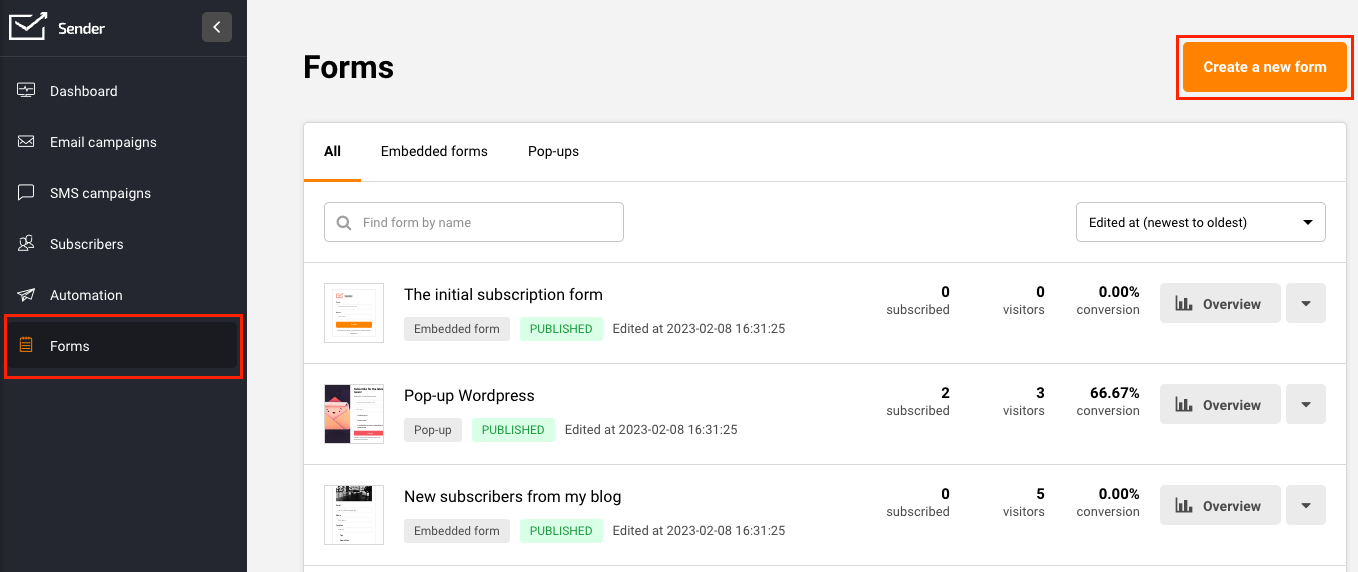
Then name the form and choose the “Spin-to-win wheel” form.
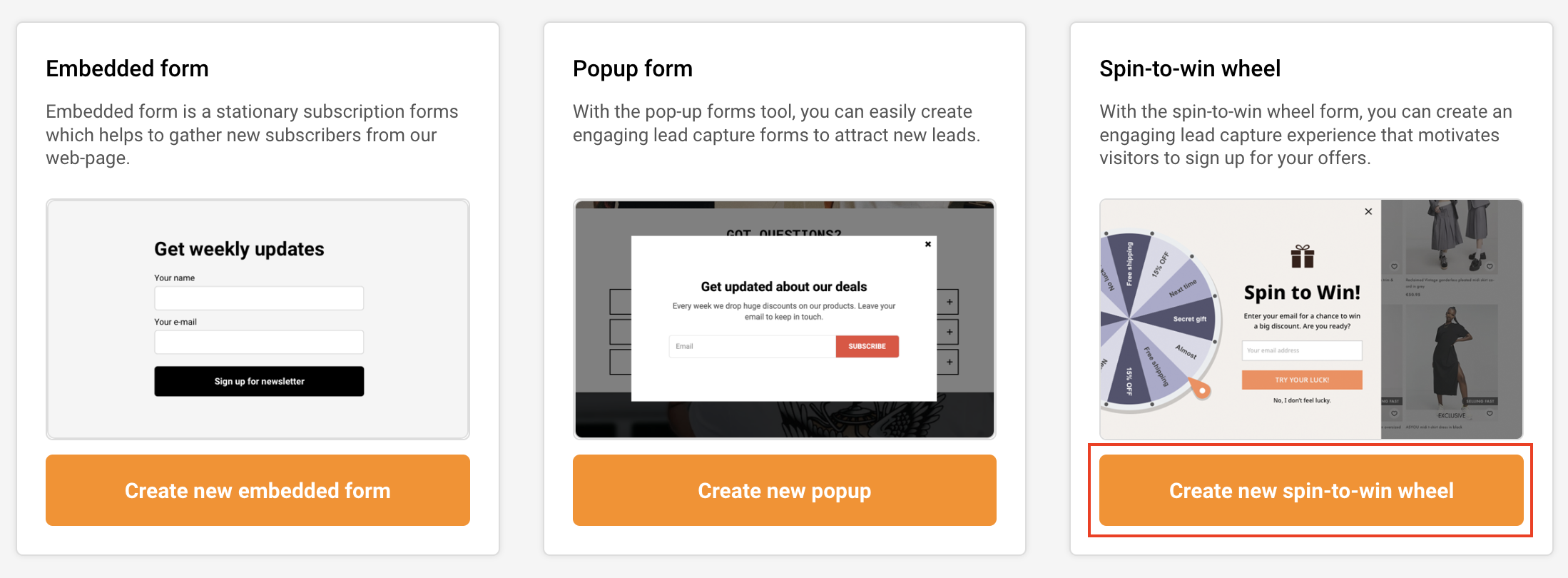
Select from one of the two Spin & Win templates.
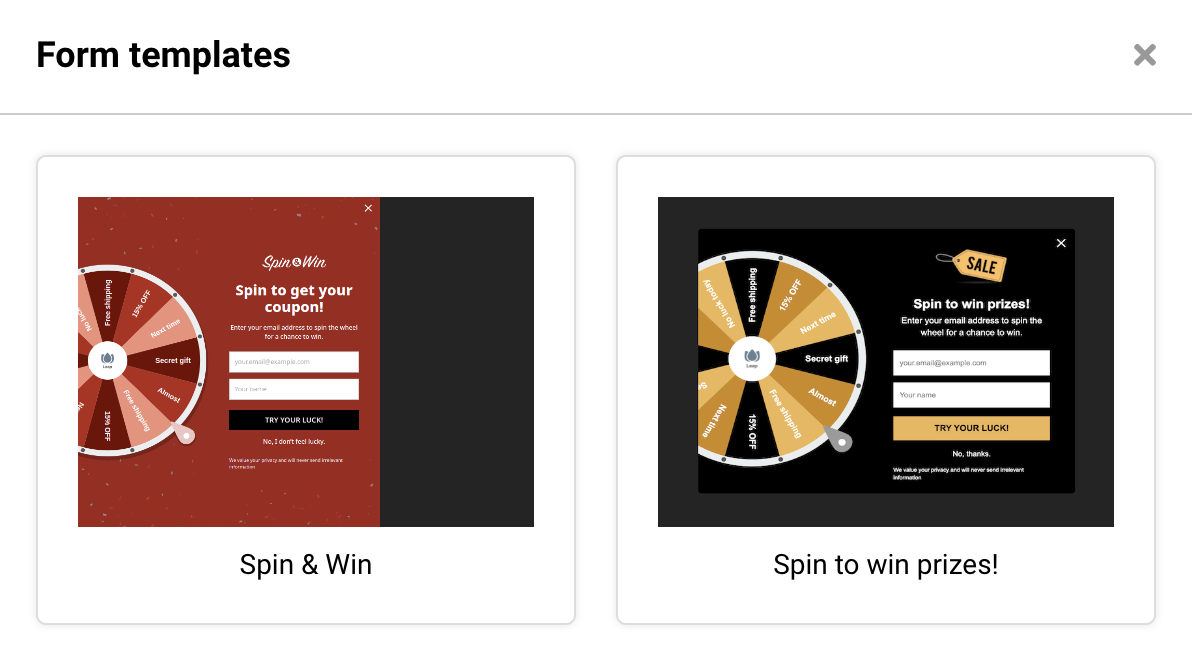
You are now presented with the form editor page.
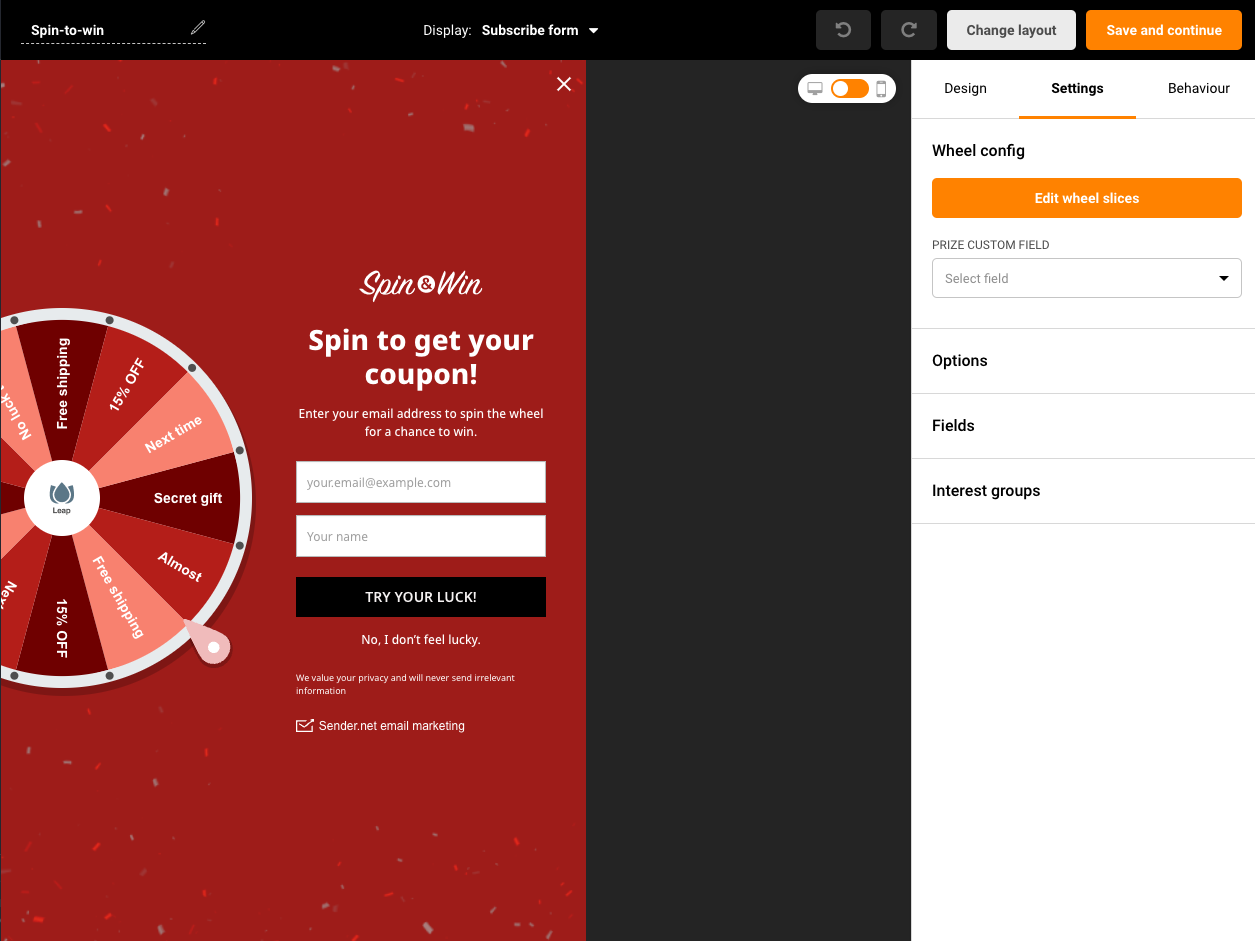
On the right-hand side you will find editing dashboard for Design, Settings and Behaviour of the form. The settings tab has the Wheel slice editor.
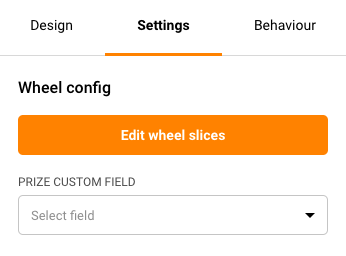
Wheel slices’ setup
Once you click to Edit the wheel slices, you will be presented with the Wheel slices setup.
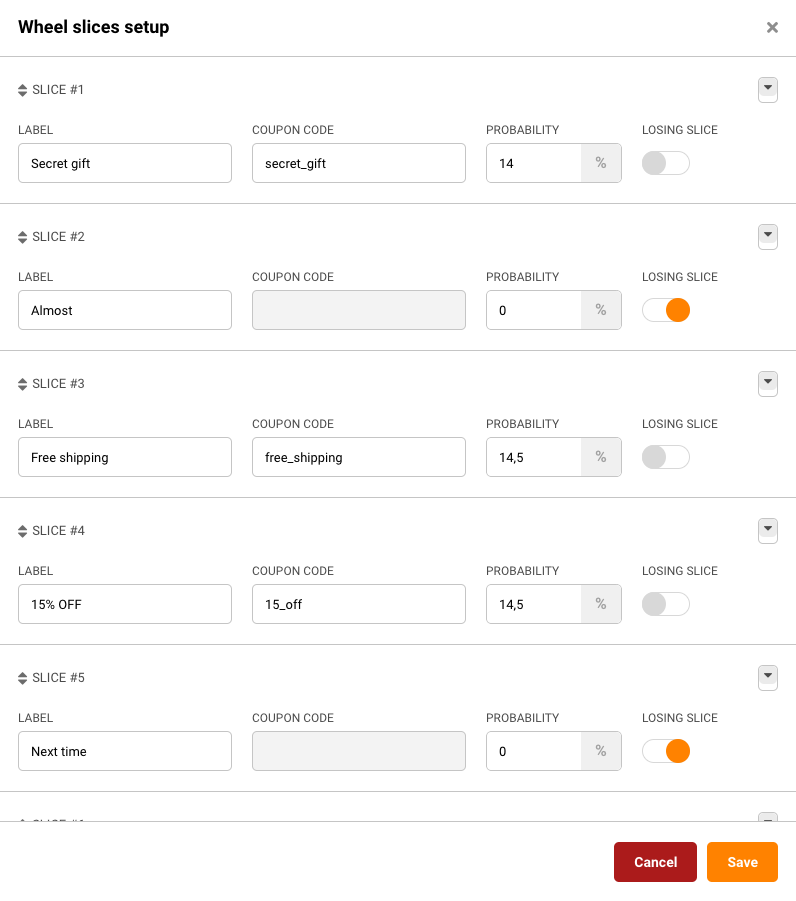
You can have from 4 to 12 wheel slices. They can be either losing or winning. To select that, toggle the “Losing slice” button for each slice. There are a few parameters that have to be set up:
- Label – this text will be shown on the wheel, you can include the size of a discount or the type of prize this slice includes, e.g. free shipping, 30% off, etc.
- Coupon code – this will be the coupon text that will be revealed to your winner subscribers and will be added to the prize custom field of your choice.
- Probability – this sets up the probability for that specific slice to be spun.
Please note that, the sum of all probabilities must add up to 100.
Since losing slices don’t have coupon codes, you can provide value to be written to the custom field at the bottom of Wheel slices setup editor.
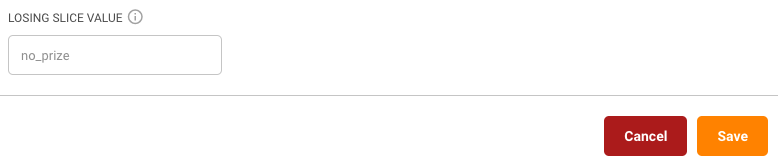
You can switch the order of the slices by clicking and dragging the arrow icon.
Wheel design
The wheel is highly customisable and can be matched to any website and its design. From the usual design parameters there are four more to the Spin&Win form:
- Wheel components – this allows you to edit container, pin and handle colors.
- Wheel slices – this section is for editing wheel text size, color, font and creating the color pattern for wheel slices. You can create a patter with up to 4 repeating colors.
- Wheel center – this gives you an option to add your company logo or any other image to the middle of the wheel.
- Branding – this gives you an option to tweak how the Sender logo appears on the form (for FreeForever accounts only).
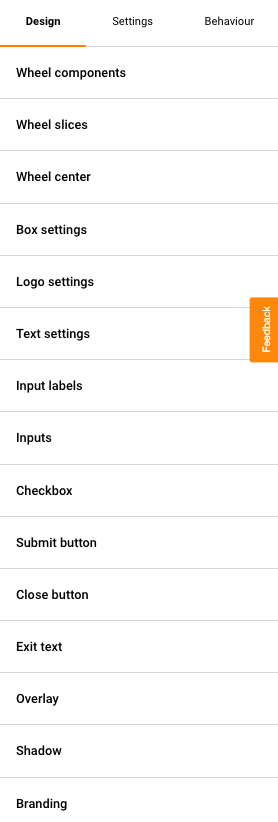
Spin & Win form behavior
Form behavior possibilities are the same as for other pop-up forms. More on pop-up forms’ behavior here.
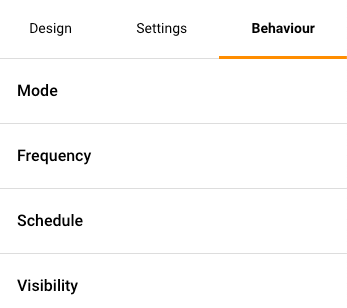
If you choose to show your form on mobile devices as well, you can see how the form will appear there by switching the toggle.
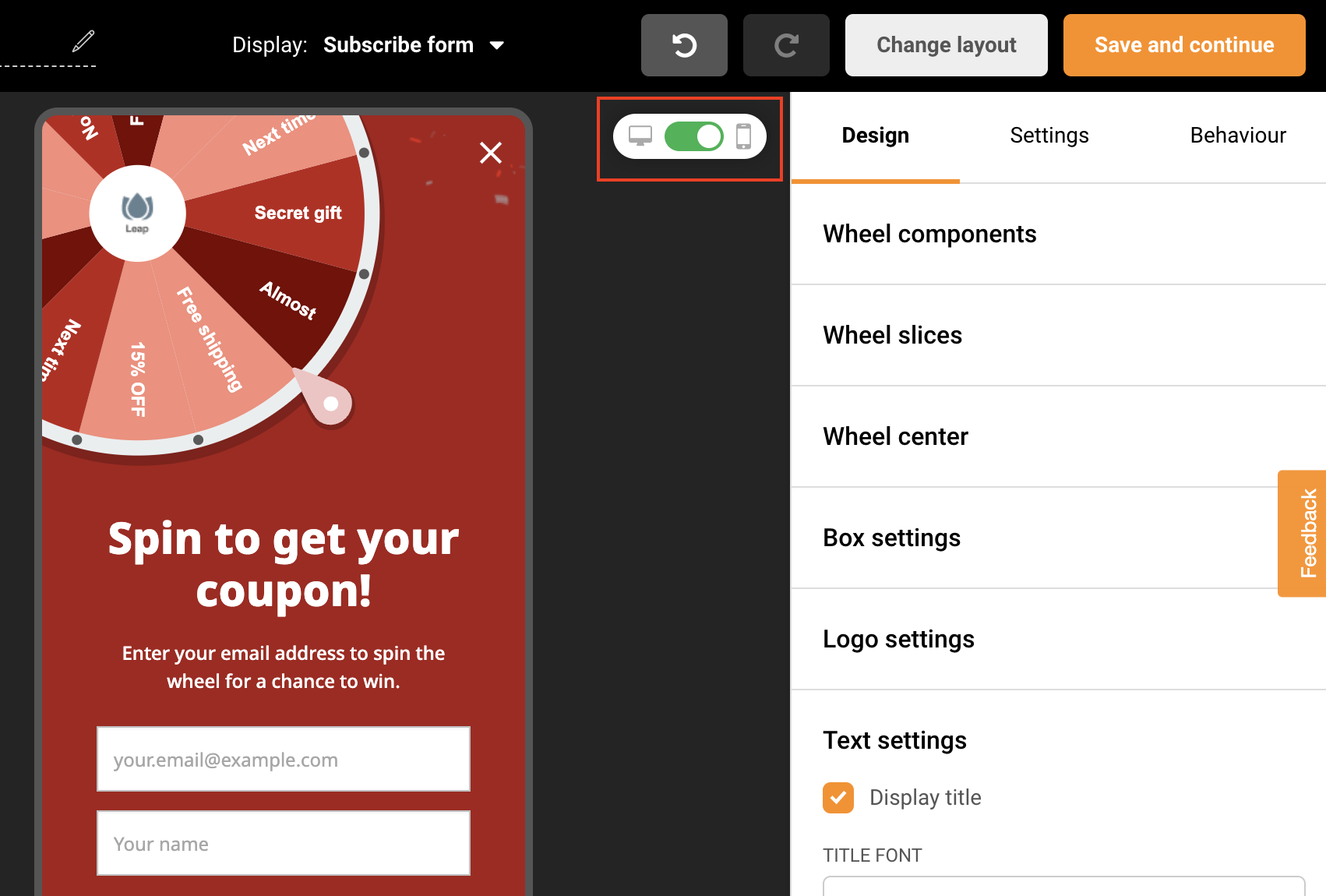
Winning and Losing screens
At the very top you can change which display you want to see and edit: Subscribe form, Winning screen, or Losing screen.
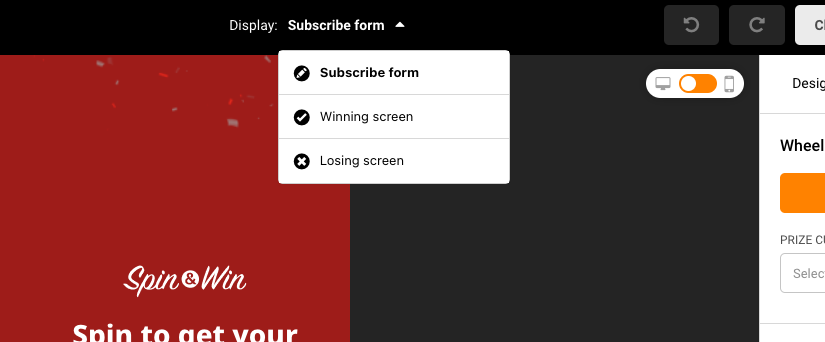
The winning screen can be as simple or as comprehensive as you wish. The background and the appearance of the wheel will stay the same as you design it in the Subscribe form editor, but the rest can be tweaked.
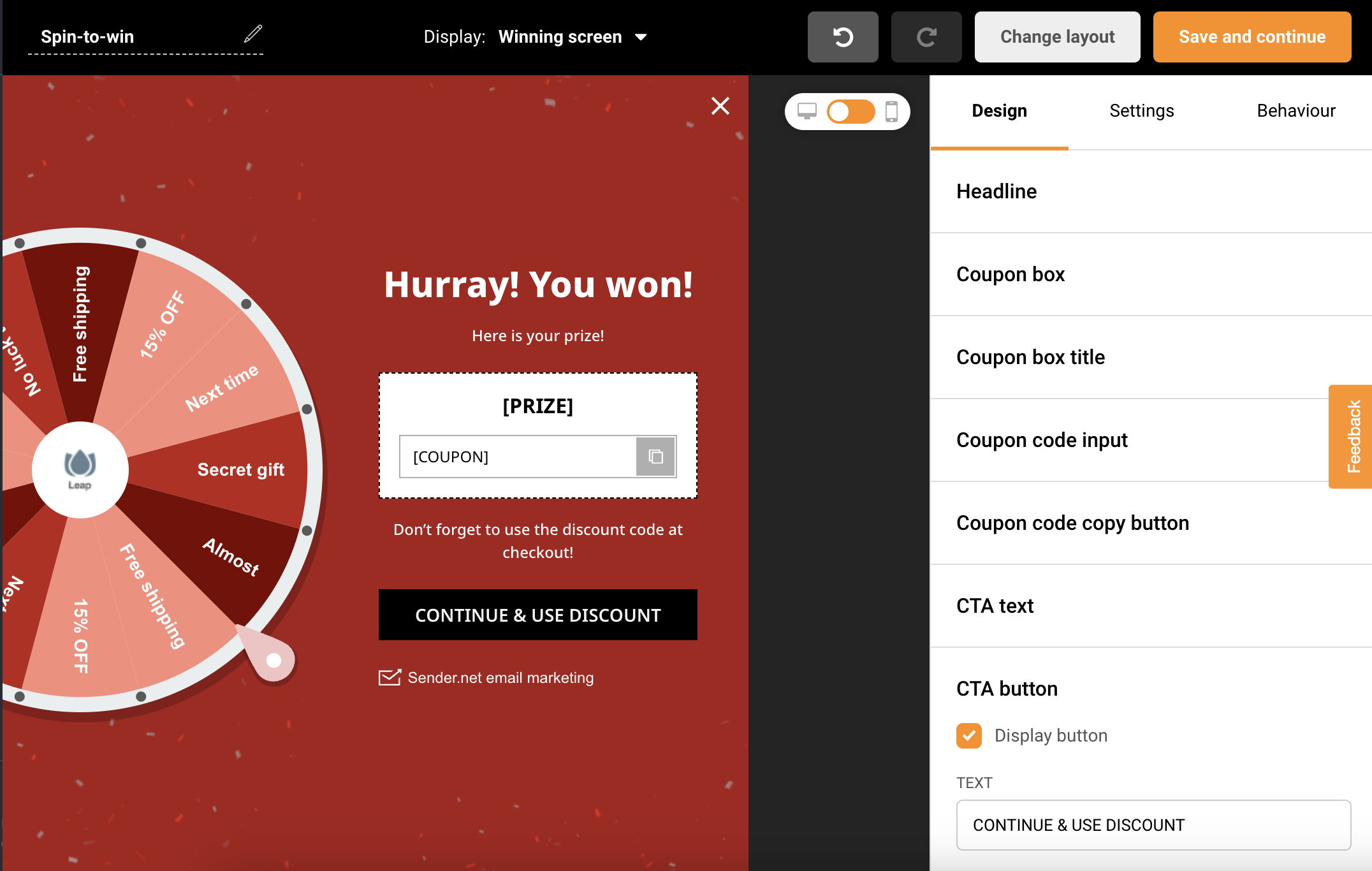
The losing screen is a lot simpler. The background and the wheel’s appearance will also stay the same. You can edit only the headline and the CTA (call to action) button.
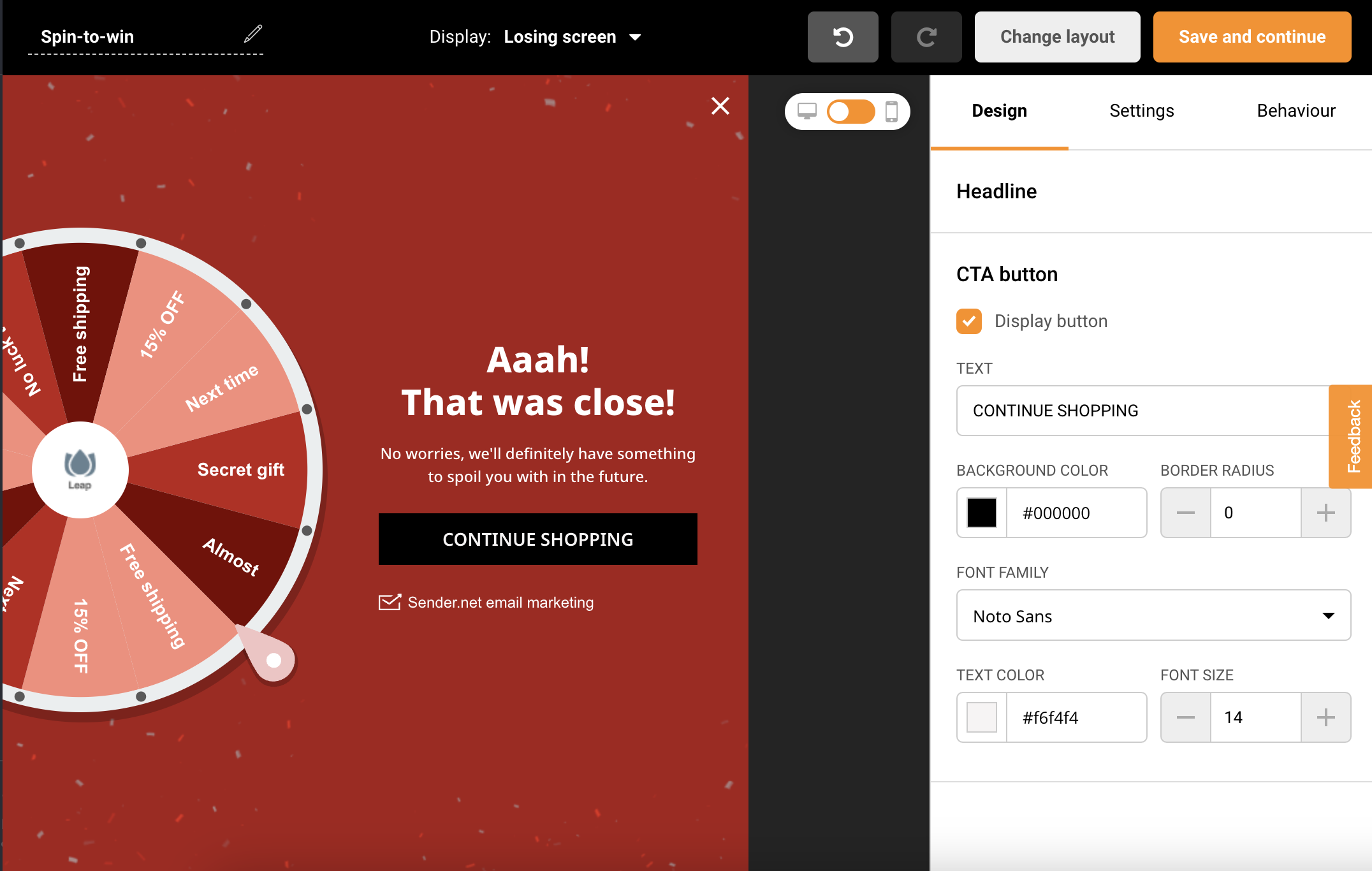
Installing the Spin & Win pop-up form
The installation process of the Spin & Win pop-up form is the same as for any other pop-up form. The instructions can be found here.
Winning and losing in action
That’s it!
If you got stuck on a specific task or can’t find a way to execute a particular job, contact our support team via LiveChat or [email protected] – we’re here to help 24/7.



