Why is my email being clipped?
Last Updated:
Understanding email clipping helps you ensure your campaigns reach subscribers properly and maintain accurate performance tracking.
Email clipping occurs when Gmail detects that your message exceeds certain size limits. The size limit varies depending on the device your subscribers use to view your emails – desktop devices generally allow up to 102 KB, while mobile devices can be much more restrictive, with some iOS devices limiting emails to just 20 KB.
When your email gets clipped, Gmail also cuts off the tracking pixel that Sender uses to measure open rates, which means your campaign analytics won’t be accurate.
When Gmail clips your email, subscribers see a message like this:
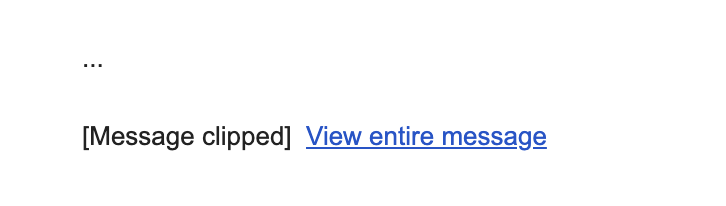
If subscribers click “View entire message,” Gmail opens your email in their web browser, but this version may strip out some styling. Your carefully designed layout, colors, fonts, and formatting may appear broken or simply different from your original design.
Gmail’s size limits depend on the device:
The 20 KB limit on Gmail’s iOS app is particularly strict and inconsistently applied, making it one of the most challenging environments for email delivery.
Important: The size limit includes all HTML code, text content, CSS styling, and links, but does not include actual image file sizes. Images are hosted on Sender’s servers and loaded separately, so large images won’t directly cause clipping.
Your email might also be clipped if you send multiple test emails with identical subject lines to the same inbox, as Gmail may consolidate these into a conversation thread.
Sender automatically monitors your email size and alerts you to potential clipping issues.
When your email exceeds the recommended size limits, you’ll see a Tips & Suggestions notification in the “Review and schedule” step of your campaign creation process. The warning will show:
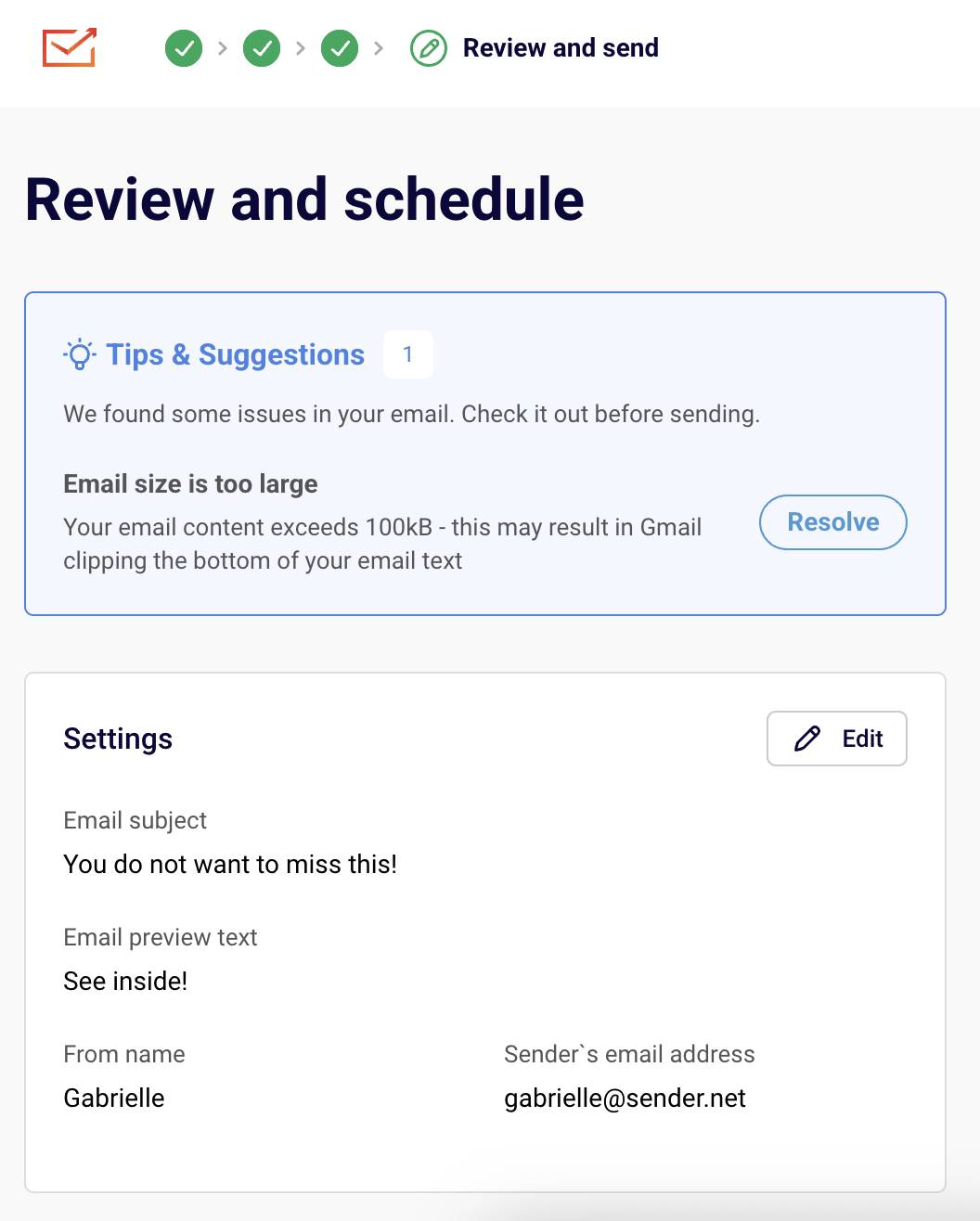
Click the “Resolve” button to return to the email campaign editor and make changes if desired.
If your email includes dynamic content or personalization, preview it with different subscriber profiles since the final size may vary.
You can optimize your emails without removing content by making these adjustments:
If you’re having trouble identifying what’s causing oversized emails:
Your message might also be clipped if you send multiple emails to the same inbox with identical subject lines. To avoid this, use unique subject lines when sending test campaigns.
If you got stuck on a specific task or can’t find a way to execute a particular job, contact our support team via LiveChat or [email protected] – we’re here to help 24/7.
All the features your business needs to
acquire high-quality leads, grow sales, and maximize revenue from campaigns
using one simple dashboard.



