Dynamic segmentation
Dynamic segmentation allows you to create highly tailored subscriber segments based on specific user actions, such as placing orders, clicking links, or opening campaigns.
By applying precise conditions and timeframes, you can filter your audience dynamically, ensuring your campaigns are targeted and engaging.
This powerful feature helps you deliver the right message to the right people at the right time, maximizing the impact of your marketing efforts.
How segments are different from groups
While groups are static and require manual updates to reflect any changes, segments are dynamic and automatically update over time. As new subscribers meet the defined conditions or perform specific actions outlined in the segment setup, they are automatically added to the segment.
Segments can include multiple conditions or alternative criteria, allowing for limitless configurations to precisely filter the subscribers you need.
Please note that when sending a scheduled campaign to a dynamic segment, the campaign will be sent to the subscribers who match the segment’s criteria on the day it is sent, not the list as it existed when the segment was originally created.
You can create segments based on these settings:
Subscription status
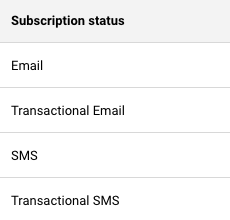
You can filter out the subscribers that have specific status for one or multiple channels.
You can choose between:
- Active
- Bounced
- Unsubscribed
- Reported Spam
- Non-subscribed
Saving a segment with subscribers having a specific status can help you quickly move them to another group, export or delete them from your list. As the segment is dynamic, it will renew every time a new subscriber abides by the set conditions.
Subscriber details
You can also filter out subscribers by their main details, such as their contact details (email address and phone number), the groups they belong and whether they are from EU/UK or not.
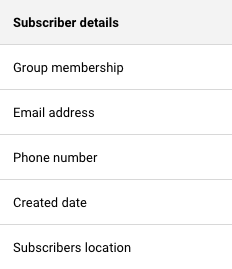
- Emails and phone numbers can be filtered out on whether they begin, include, end, or do not include specific characters.
- Group membership and subscriber location can be filtered on the bases that the subscriber belongs or does not belong to specific group or to EU/UK area.
- Created date allows you to filter the subscribers out by specific periods after, before or in between particular dates.
- You can filter out subscribers that have or have not provided their phone number too.
Campaign activity
Campaign activity refers to the email campaign activity of your subscribers.
This section allows you to filter out your most engaged and least interested subscribers to make your email campaigns more targeted and bring you better results.
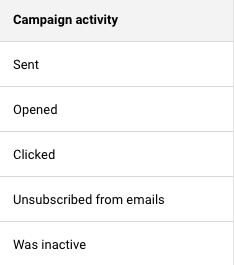
- You can filter out subscribers that were sent a specific campaign or any campaign in a particular time period.
- This allows you to filter subscribers that opened or clicked a specific number of times in a specific number of hours, days, or months.
- Inactive subscribers in this case mean those that have not opened an email/transactional email campaign and have not clicked any of the included links for the set period of time.
SMS campaign activity
These settings allow you to filter out subscribers according to their activity within the SMS campaigns.
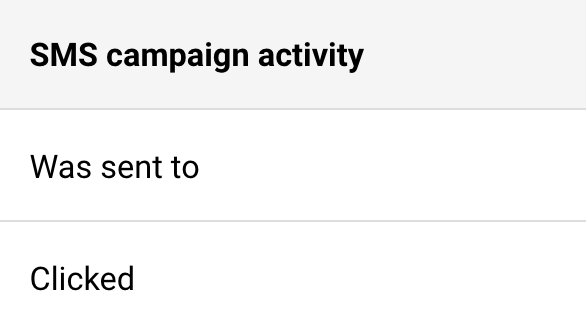
- You can segment subscribers according to the number of times you have sent them SMS in a set period of time.
- Link clicks in the SMS can also be chosen to filter out the most engaged subscribers in a set number of hours, days or months.
Ecommerce metrics
If you have an active integration with one of our supported e-commerce stores, this section allows you to filter out subscribers according to their activity within your online store.
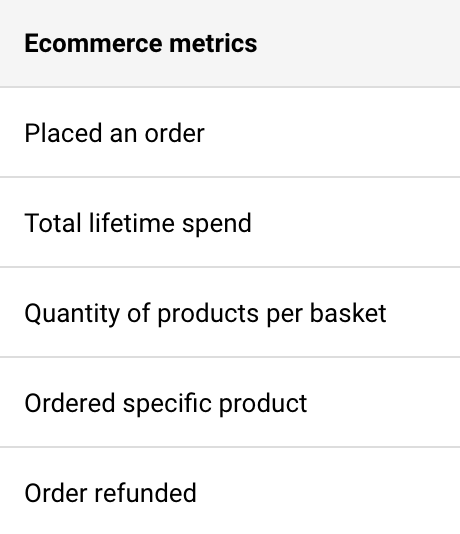
- You can filter out whether a subscriber has ever placed an order with you and if so, you can specify the time period and the number of orders.
- This also allows you to filter out the number of purchased products per basket and the total spend of subscribers.
- You can filter subscribers by specifying a product they have purchased.
- Subscribers can also be segmented by the period of time when their order was refunded.
Abandoned cart
This set of settings also requires an integration with supported e-commerce stores.
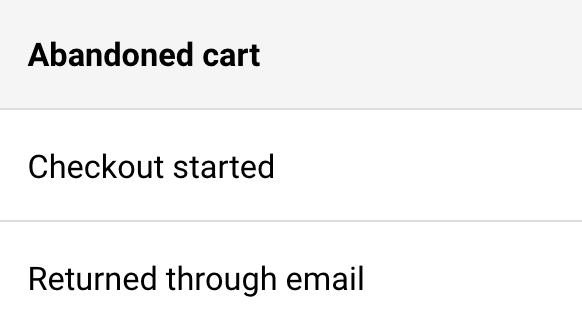
- You can filter out the specific period that checkout has started.
- You can also segment the specific subscribers that returned to their cart through the abandoned email campaign that has been sent.
Custom fields
Each user’s set of settings will differ in this section, as custom fields can be created.
Custom field settings will differ according to the type of custom field that is created: text, number, or date.
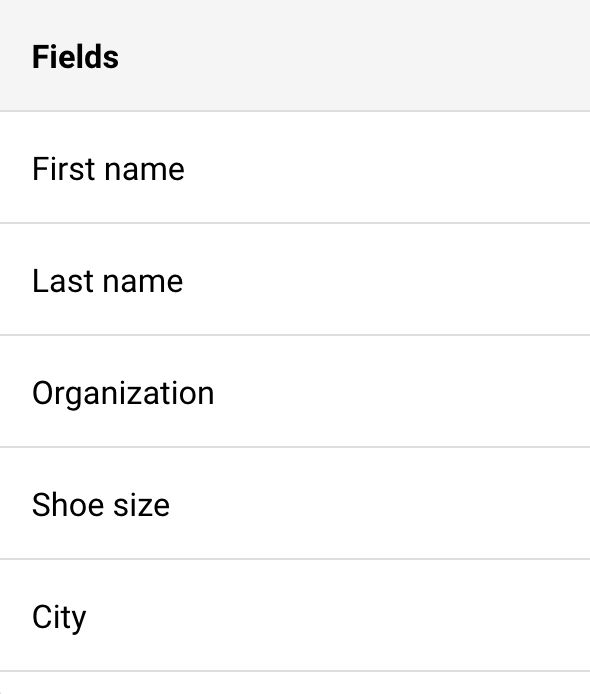
- Text type custom fields can be filtered by whether the information begins, ends, includes, or does not include specific characters. You can also filter out whether any data is provided in the field.
- Number type custom fields can be filtered by whether the number is equal to, does not equal to, is less/more than, or between a specified number.
- Date type custom fields can be filtered out by whether this date is before/after/on a specified date or between certain dates.
That’s it!
If you got stuck on a specific task or can’t find a way to execute a particular job, contact our support team via LiveChat or [email protected] – we’re here to help 24/7.



