A general guide on email and SMS automation feature
Last Updated:
It may be a confusing term for those that are new to email marketing. But do not worry, the whole process is easier than you think.
In simple terms, email marketing automation is a futuristic-sounding name for a tool that takes your email marketing to a whole new level. It makes your campaigns more personalized and precise (time-wise). It converts manual tasks into automated sequences.
Developing an automated workflow could appear difficult at first, though the entire process is user-friendly and straightforward. In practice, any needed sequence can be built using different steps, conditions, and triggers.
Here’s how it looks in motion.
At the start, you will be asked to select a starting trigger. Starting triggers are:
When the automation trigger is set, continue by adding the following steps.
Each automation sequence is a combination of different steps: condition, delay, email, SMS, action.
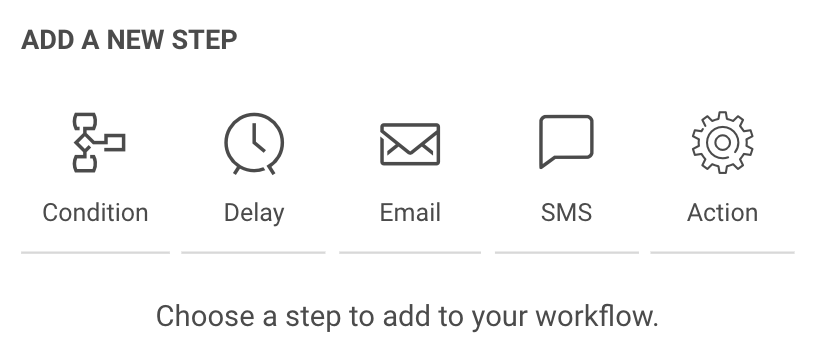
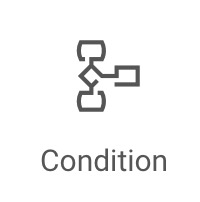
Continue the workflow in a different way depending on whether conditions are matched.
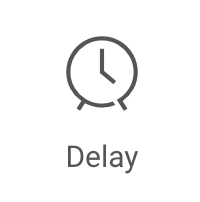
Wait for a certain period of time.

A newsletter which will be sent to a subscriber.
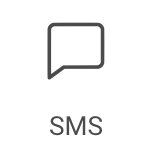
An SMS which will be sent to subscriber.
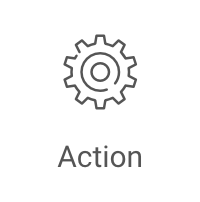
Change subscribers details or list membership, notify yourself or sent a web-hook.
The condition step is one of the most effective ways to create a unique route for different occasions. What activity can be selected?
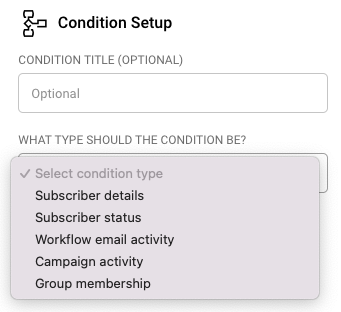
The Delay step is pretty self-explanatory. Delay can be set for a set amount of:
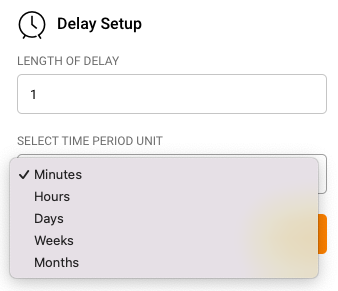
Email step is pretty basic, firstly, enter these fields:
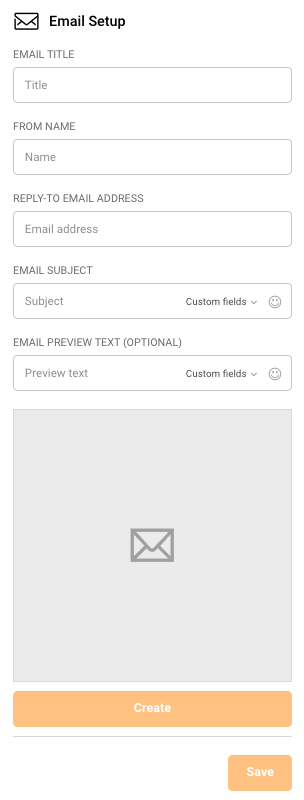
then click on “Create” button and Drag & Drop design builder will be launched.
SMS setup is all done within the sidebar. Fill in the following information:
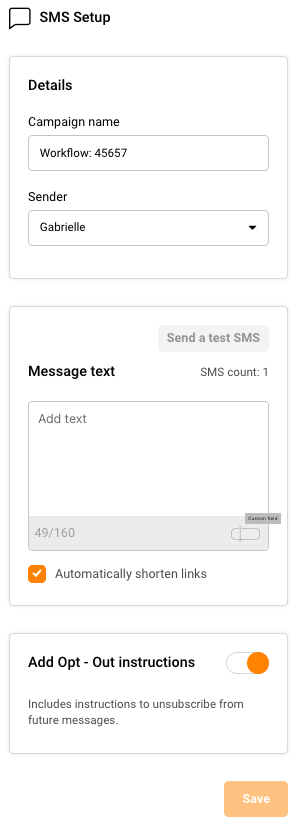
Then click “Save,” and the SMS is prepared.
The action step is used for executing activities for specific conditions. These are possible actions:
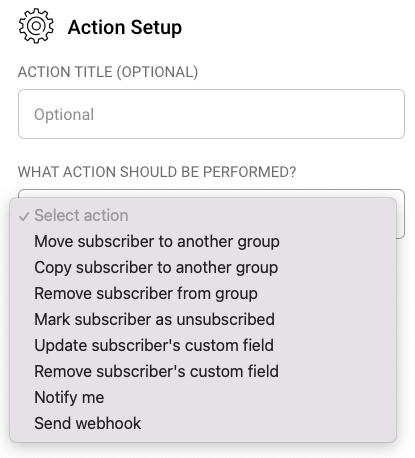
Automation’s reports are located in the particular automation workflow itself, open automation to view extensive report statistics.
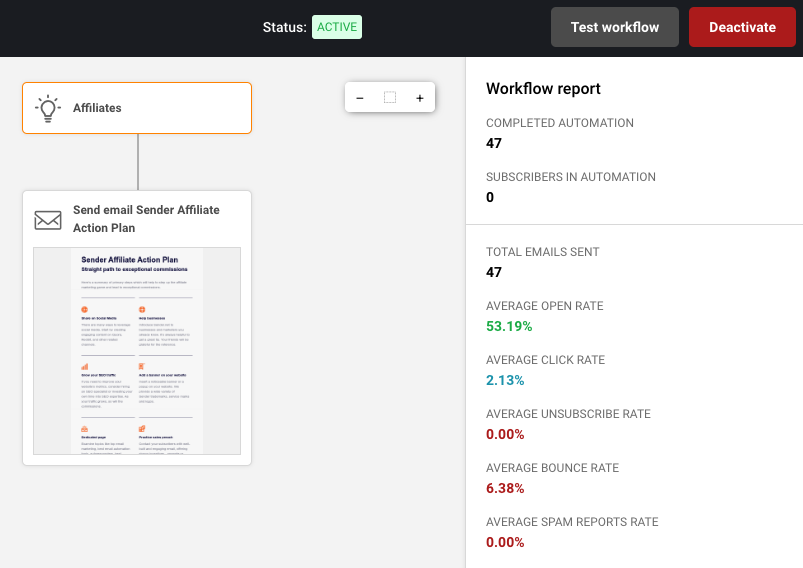
In order to view the complete report of a particular action step – click on the step and select the “Full Report” button. Next, a new window with comprehensive statistics will appear.
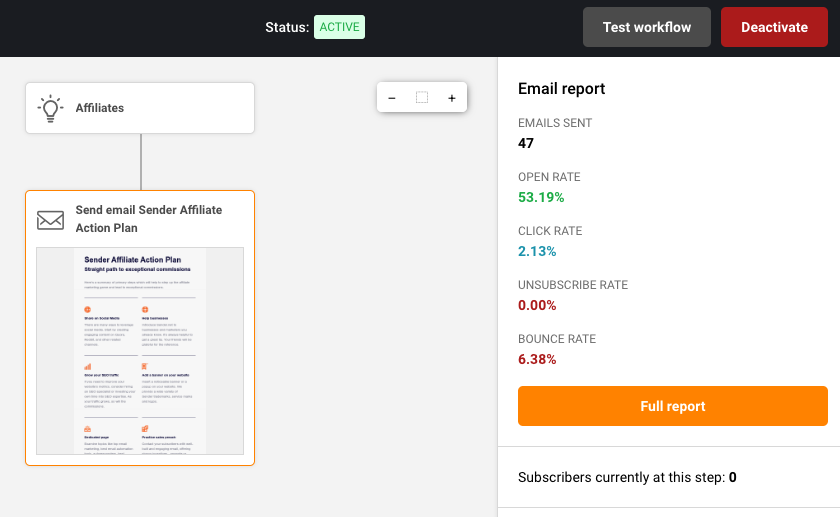
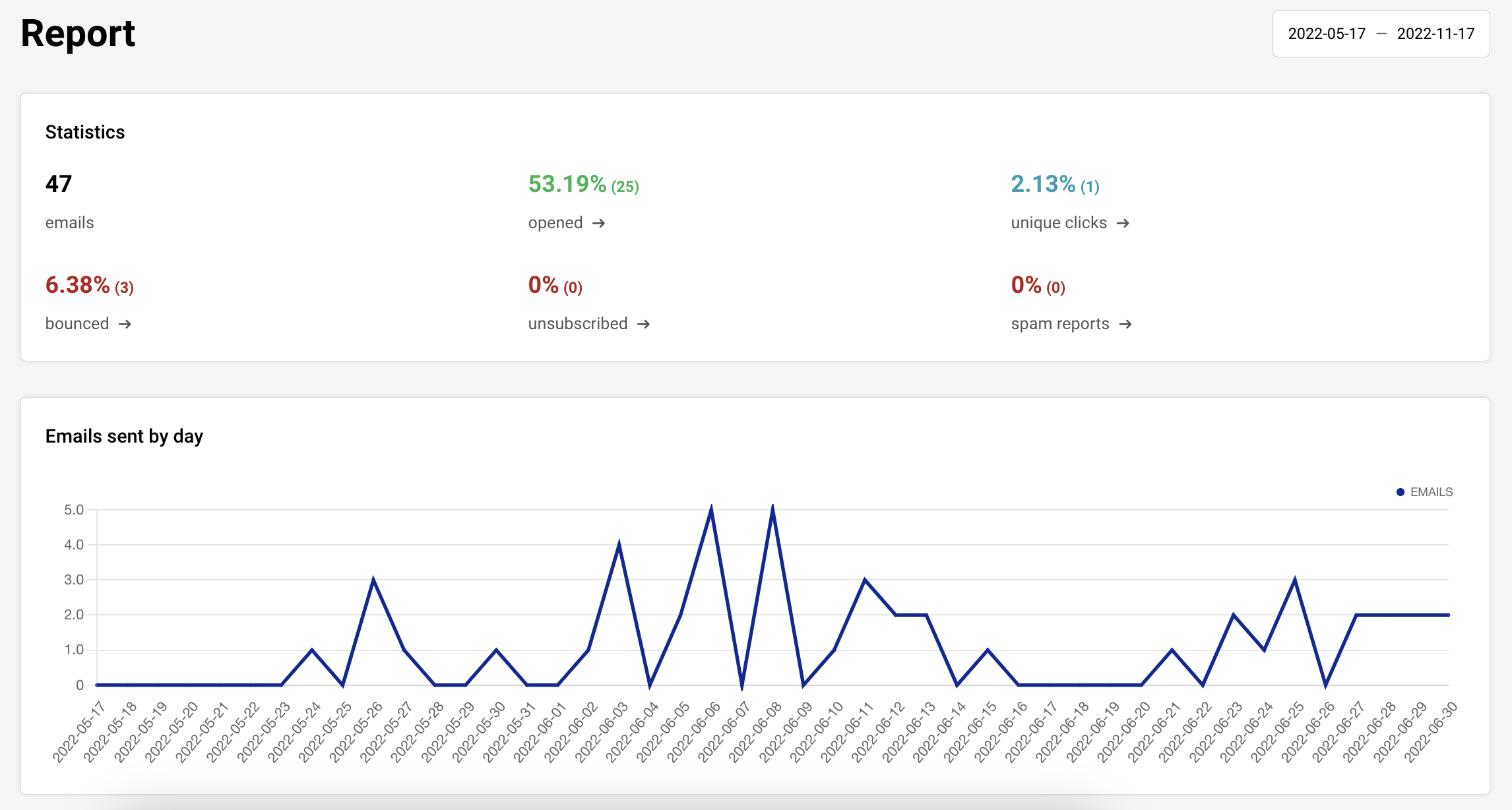
If you are stuck on a specific task or can’t find a way to execute a particular job, contact our support team via LiveChat or [email protected] – we’re here to help 24/7.
All the features your business needs to
acquire high-quality leads, grow sales, and maximize revenue from campaigns
using one simple dashboard.



