How to Merge SPF Records
Last Updated:
If your domain is used by multiple services to send emails e.g. Sender, Gmail, or your web host, you need to merge SPF records into one.
Having multiple SPF records for a domain causes validation errors, which can lead to email delivery issues.
An SPF (Sender Policy Framework) record is a type of DNS TXT record that tells mail servers which services are allowed to send emails on your domain’s behalf.
Example of a simple SPF record:
v=spf1 include:sendersrv.com ~all
You can only have one SPF record per domain.
If you add a new email-sending service and create another TXT record (for example, one for Google Workspace and one for Sender), your SPF setup becomes invalid.
Incorrect setup:
v=spf1 include:_spf.google.com ~all
v=spf1 include:sendersrv.com ~all
Correct setup (merged):
v=spf1 include:_spf.google.com include:sendersrv.com ~all
Check your DNS settings for TXT records starting with v=spf1
Common examples:
Example:
v=spf1 include:_spf.google.com include:sendersrv.com ~all
Changes may take up to 48 hours to take effect.
Scenario
Correct SPF Record
Sender + Google Workspace
v=spf1 include:_spf.google.com include:sendersrv.com ~all
Sender + Microsoft 365
v=spf1 include:spf.protection.outlook.com include:sendersrv.com ~all
Sender + Web Host (Hostinger)
v=spf1 include:_spf.hostinger.com include:sendersrv.com ~all
Sender + Gmail + Zoho
v=spf1 include:_spf.google.com include:zoho.eu include:sendersrv.com ~all
Sender + Domain’s Own Mail Server
(MX allowed)
v=spf1 mx include:sendersrv.com ~all
Sender + Custom Web Server
(A record allowed)
v=spf1 a include:sendersrv.com ~all
Sender + Dedicated IP
v=spf1 ip4:206.0.114.42 include:sendersrv.com ~all
If unsure, contact your DNS provider or Sender’s support for help verifying that you merged the record correctly.
Once you are done, head to your Sender account, go to Account Settings -> Domains and click “Recheck DNS records” next to the domain that you were merging records for.
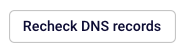
If everything is merged correctly, you will receive a green verification mark.
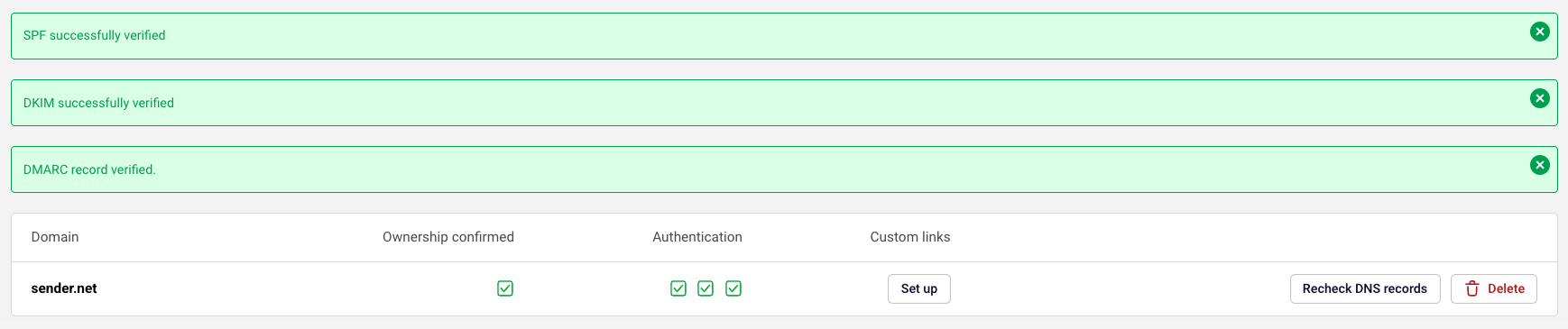
Please note that it may take up to 48 hours for the records to propagate.
If you got stuck on a specific task or can’t find a way to execute a particular job, contact our support team via LiveChat or [email protected] – we’re here to help 24/7.
All the features your business needs to
acquire high-quality leads, grow sales, and maximize revenue from campaigns
using one simple dashboard.



