How to Create An Abandoned Cart Series Automation Inside Sender
Last Updated:
Sender’s automation builder feature helps you build a highly conversion-optimized abandoned cart automation sequence easily as shown below.
NOTE: Below automation sequence will work only when you have correctly integrated your Sender account with your online store.
1. Click on “Automation” -> “Create New Workflow” to enter the automation flow builder.
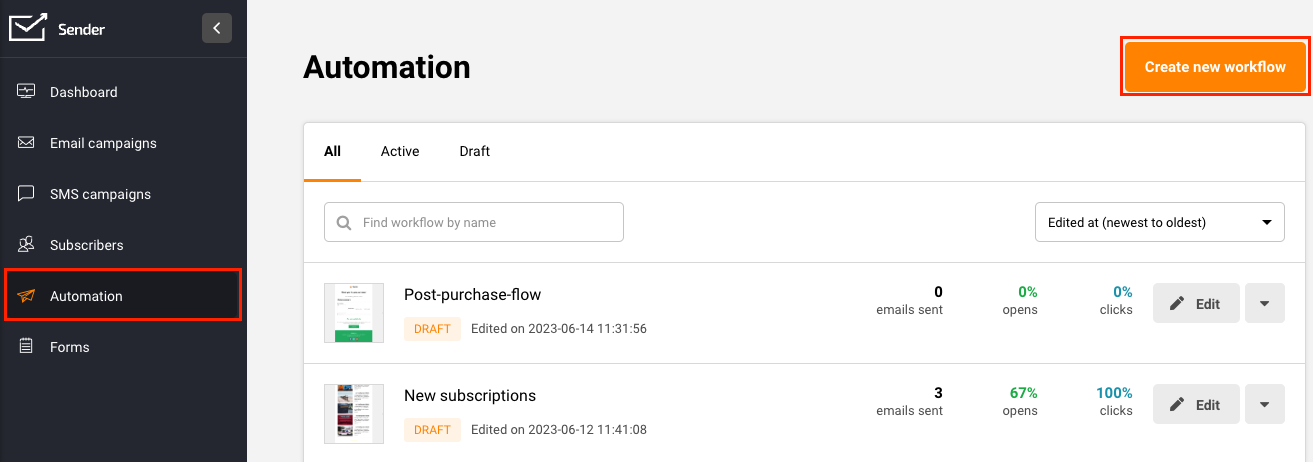
2. Give your abandoned cart sequence a name that is easy to place.
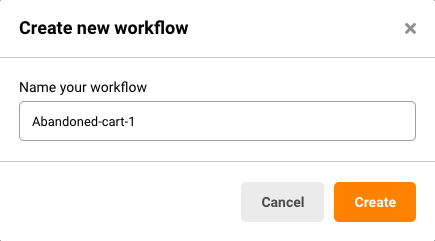
3. Choose your trigger as “A cart is abandoned”.
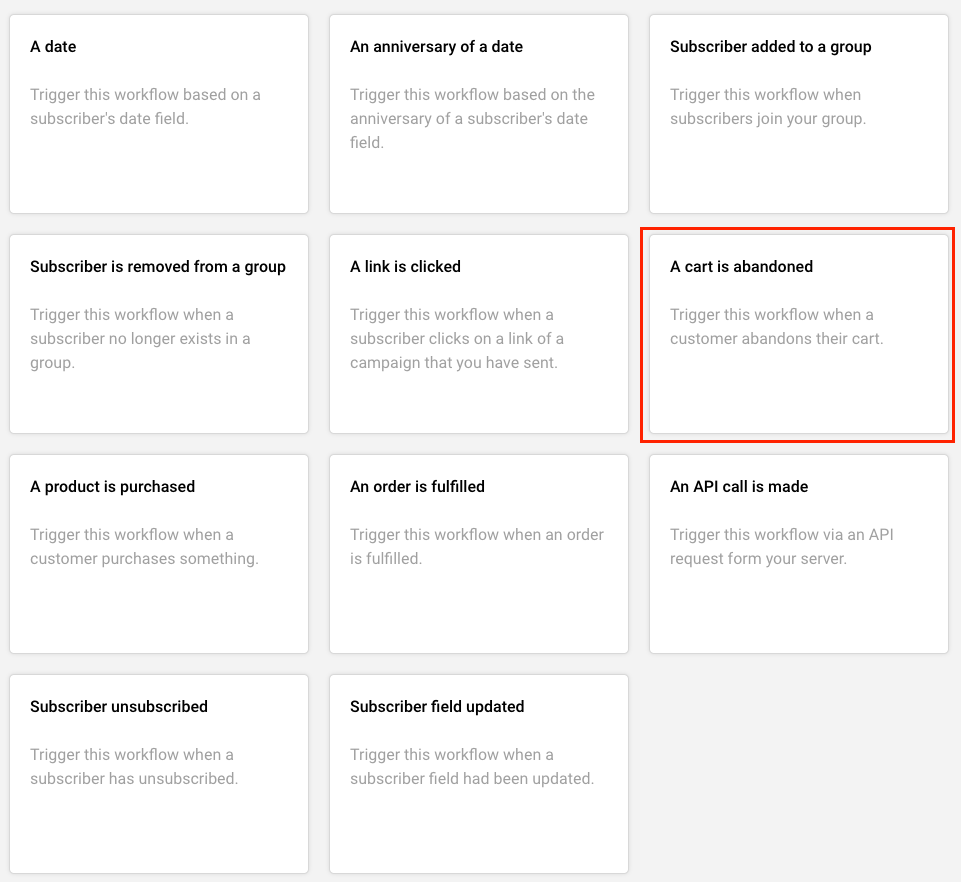
4. Next, add a delay step of 12 hours. Say because we would like to wait for 12 hours from the time the cart is abandoned, before sending the first email or SMS.

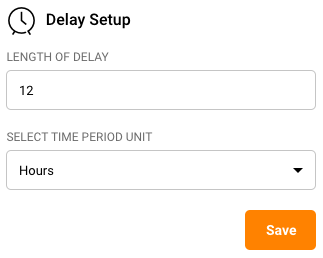
5. Choose an email step to go next. This will be your first cart abandonment email reminder.

6. Configure the email settings as shown below.
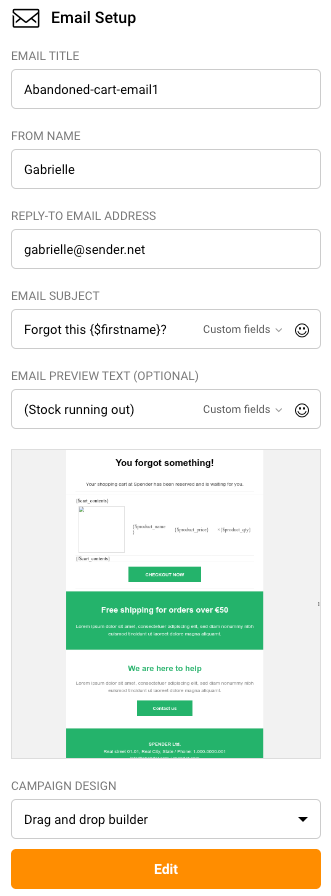
7. Click “Create” and use the email editor to create an abandoned email if you don’t already have one.
8. Add a delay of 2 hours.

9. After a delay of 2 hrs from the 1st reminder email, let’s now send the subscriber an SMS reminder.
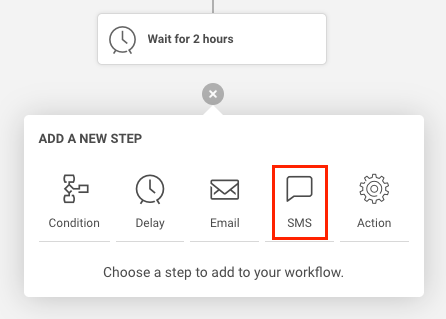
10. Compose your SMS using the dashboard on the right hand side.
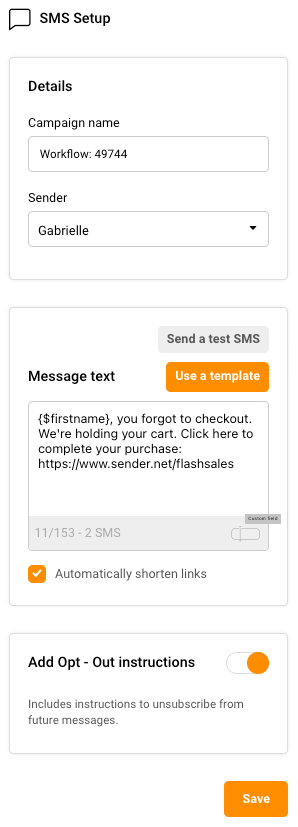
11. After the SMS step, add a 12hr delay step, again to be followed by your email reminder number 2.
When done, below is how your automation map will look like.

Remember that you can fully customize any aspect of the above abandoned cart sequence.
For example, you could send your first abandonment message in as little as 6hrs and following this up with another email every 6 hrs, for the next 2 days, with no SMS involved.
Just ensure that your emails are well-personalized and include irresistible incentives and discounts, or dire scarcity or urgency.
Fancy a quick little video that walks you through the above steps? Find it here.
If you got stuck on a specific task or can’t find a way to execute a particular job, contact our support team via LiveChat or [email protected] we’re here to help 24/7.
All the features your business needs to
acquire high-quality leads, grow sales, and maximize revenue from campaigns
using one simple dashboard.



